Get Started with the Dashboard
The Dashboard is the first page you see after you sign in. From the Dashboard, you can change your profile image and background, see your current assignments, and pick a book to read.
Explore the Dashboard
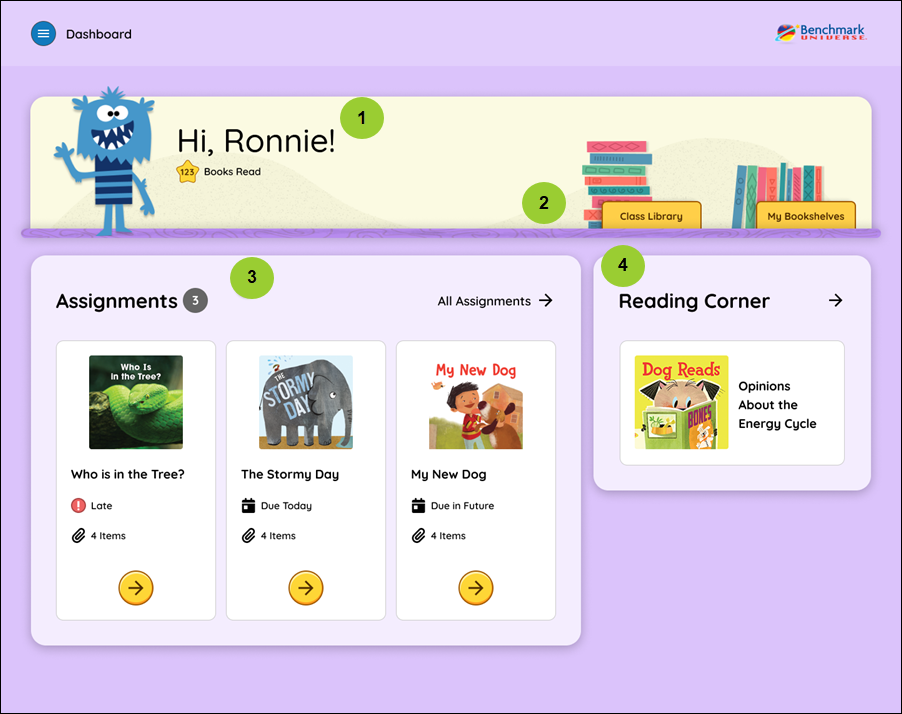
| Dashboard Map | Description |
|---|---|
|
Select your avatar to go to a menu where you change your profile and background image. |
|
The Class Library button takes you to the Resource Library where you can select a book to read. You can also create bookshelves by using the My Bookshelves button. |
|
Use the All Assignments button to be taken to the Assignment List page. You can see some of your current assignments and their due dates displayed in the Assignment Area. Select the Assignment’s icon or its title or the Get Started button to begin or resume the assignment. You can see the total number of Not Started and In-progress assignments that have been assigned to you by taking a look at the number next to the Assignments heading. |
|
Use the arrow at the top right of the Reading Corner Area to access the Reading Log. The Reading Log keeps track of what you’ve been reading. Use the book’s title or icon to launch the book. If you haven’t selected a book yet, use the Let’s Go button to pick a book to read. |
Last Updated: August 16, 2024
